Key takeaways:
- Chromecast is discontinued. Google officially ended Chromecast production in August 2024 after 11 years, but it still provides software and security updates for existing models.
- Google TV Streamer is the replacement. Instead of Chromecast, Google now promotes the Google TV Streamer, which has more storage, faster performance, and better smart home integration.
- There are many alternatives. From high-end options like the NVIDIA Shield TV Pro to budget picks like Walmart’s Onn 4K Plus, there’s a streaming device for every type of user. Other alternatives include Amazon Fire TV Cube, Roku Ultra, Apple TV 4K, and Xiaomi Mi Box S.
- Well, no single device is the best. The right choice depends on your needs, the ecosystem you prefer (Apple, Google, or Amazon), whether you plan to game, your budget, and how much you care about advanced video and audio formats.
After 11 years, Google discontinued production of Chromecast in August 2024, having sold over 100 million devices. However, Google continued to support existing Chromecast devices with software and security updates, especially for the latest models. With the end of Chromecast production, Google introduced the Google TV Streamer.
While Chromecast can still be bought from third-party retailers while supplies last, it sometimes receives complaints about outages. Because of this, switching to the Google TV Streamer or other Chromecast alternatives has become what many TV owners are now considering.
Aside from the complaints, purchasing a new Chromecast may be challenging unless you find a trusted reseller.
If you no longer want to use Chromecast, can’t find a trusted reseller, or have just acquired a TV and are unsure where to start, I’ve found 13 streaming devices for TV and narrowed them down to 5.
I tested the 5 Chromecast alternatives, including NVIDIA Shield TV Pro, Roku Ultra, and even the Google TV Streamer, and I shared my findings to help you make a choice. I also added 2 other top options to give you more flexibility on price and features.
Chromecast and why you need to consider alternatives
Streaming to TV means sending content like videos, music, or photos from your phone, tablet, or computer to your television over a Wi-Fi connection. Your streaming device, plugged into your TV’s HDMI port, receives the streamed content from your app and outputs it through your TV.
Chromecast is a streaming to TV developed by Google. It plugs into your TV’s HDMI port and uses your home’s Wi-Fi network to receive content from compatible apps like Netflix, YouTube, and Spotify, or to mirror your device’s screen. Newer models, such as Chromecast with Google TV, include a voice remote and an interactive user interface.
Even if your new TV has a built-in streaming interface, which is fine, a stand-alone streaming device like Chromecast might just be better.
Chromecast was a great device and still is for those who bought it before, but here’s why you might need to consider alternatives.
- Simpler interfaces: Some other devices are considered to have simpler and more stable interfaces, which are preferred.
- Features, app support, and content: Most Chromecast alternatives offer a wider range of app options, providing more extensive content choices for users. Since streaming-to-TV devices come with different unique features, Chromecast lacks some of the options found on other devices.
- Discontinued models: After Google discontinued Chromecast production and introduced the Google TV streamer, many people began considering alternatives since buying a new Chromecast may be difficult.
- Updates might end: Although Google said it would continue updates to Chromecast, especially for the latest models, the updates could end someday.
- Cost: There are more cost-friendly and affordable streaming to TV devices than Chromecast.
- Just want variety: Some individuals whose entertainment lifestyle heavily depends on streaming to TV might simply not want to stick with a single option.
Quick glance: Top 5 Chromecast alternatives
| Device | Best for | Price | 4k support | Voice control |
| NVIDIA Shield TV Pro | Power users, local media, gaming and streaming | $199.99 | Yes | Yes |
| Amazon Fire TV Cube | Smart-home integration and voice control | $189 | Yes | Yes |
| Roku Ultra | Easy interface and universal search | $79.99 | Yes | Yes |
| Google TV Streamer | Google ecosystem lovers | $99.99 | Yes | Yes |
| Onn 4K Plus | Budget users | $29.88 | Yes | Yes |
My testing methodology
There are now several streaming to TV devices, and I found about 13 good Chromecast alternatives but narrowed them down to 5.
Of course, some of them are already popular options in the market, but I took a closer look at specific aspects, including
- Ease of setup: How easy or complicated the setup was, from plug-in to signing into all favorite streaming services.
- Content streaming quality: I checked for resolution support (HD, 4K, HDR, Dolby Vision), smooth playback, and overall video/audio quality.
- Wi-Fi performance: Stability of the connection and whether the device supports newer standards like Wi-Fi 6 or Wi-Fi 6E. Also, if it supports an Ethernet connection.
- App loading speed and interface responsiveness: How quickly apps open, navigate, and switch between content without lag.
- Features: I tested key features, including voice control integration, remote functionality, and smart assistant compatibility.
Here are the 5 best Chromecast alternatives I spent time with:
- NVIDIA Shield TV Pro
- Amazon Fire TV Cube
- Roku Ultra
- Google TV Streamer
- Onn 4K Plus
Top 5 Chromecast alternatives
- NVIDIA Shield TV Pro

The NVIDIA Shield TV Pro is an Android TV streaming and media box made by NVIDIA with Chromecast 4K built in. It’s one of the most spoken of streaming devices you can buy, especially if you care about local file playback, gaming and game streaming, media server functionality, and flexible audio and video capabilities.
You can install popular streaming apps (Netflix, YouTube, etc.) and stream content directly from internet sources. The AI-enhanced upscaler uses the Tegra X1+ to upgrade lower-resolution content to 4K with noticeably better quality.
Key features
- Processor: NVIDIA Tegra X1+ processor with a 256-core GPU and 3 GB RAM and 16 GB
- Video/audio features: 4K HDR, Dolby Vision HDR and HDR10, AI-enhanced upscaling, and Dolby Audio.
- Connectivity: Gigabit Ethernet, Bluetooth 5.0, HDMI 2.0b, CEC support, and two USB 3.0 ports
- Voice assistants: Built-in voice control; Google Home compatible (Google Assistant) and Amazon Echo compatible (Alexa).
- Remote: Microphone for voice search and commands, motion-activated backlit buttons, and remote locator for finding a lost remote.
- Gaming features: NVIDIA GeForce NOW 4K HDR cloud gaming service, but works with a game controller or keyboard/mouse. Also Android gaming through Google Play Store
Practical ste-by-step setup
- Unbox the device and connect it to your TV via HDMI. Power it on.
- Follow the onscreen instructions to pair the remote.
- Connect to the network, either Wi-Fi or Ethernet, and make sure the connection is successfully established.
- Sign in with your Google account to access the Play Store.
- Allow the software to update since this is important for performance, bug fixes, and security. Then, set your display and audio options, or confirm the defaults are correct.
- Optionally, you can configure gaming services at this stage. For example, sign into GeForce Now.
Services supported
- NVIDIA GeForce NOW for SHIELD TV
- Netflix
- YouTube
- Amazon Prime Video
- Google Play Movies
- Freevee
- Vudu
- Amazon Music
- Google Play Store
- YouTube Music
- PLEX
- Google Play Games
Pricing
Available for $199.99 on the NVIDIA marketplace.
What I liked
- Great performance, especially when streaming high-bitrate content
- It is flexible. Can be used for gaming, including cloud or PC streaming, and regular streaming
- AI upscaler enhances picture quality
What I didn’t like
- Without gaming or advanced use, it feels overwhelming.
- The box is bulkier than most streaming boxes.
Best for you if
- You care about local media playback, especially those with large movie or TV libraries
- You want more than just streaming
- You want better video and audio performance
Not best for you if
- You want basic streaming with a few apps and prefer something cheap and simple.
- Amazon Fire TV Cube
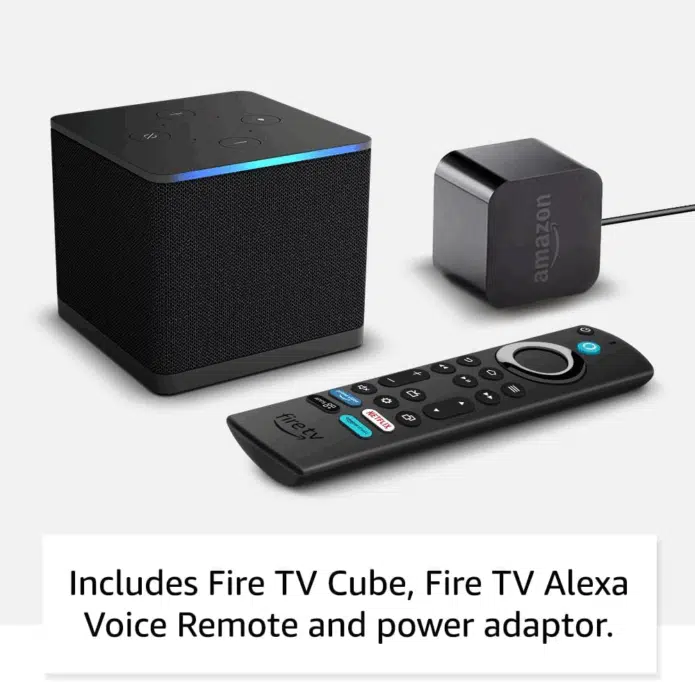
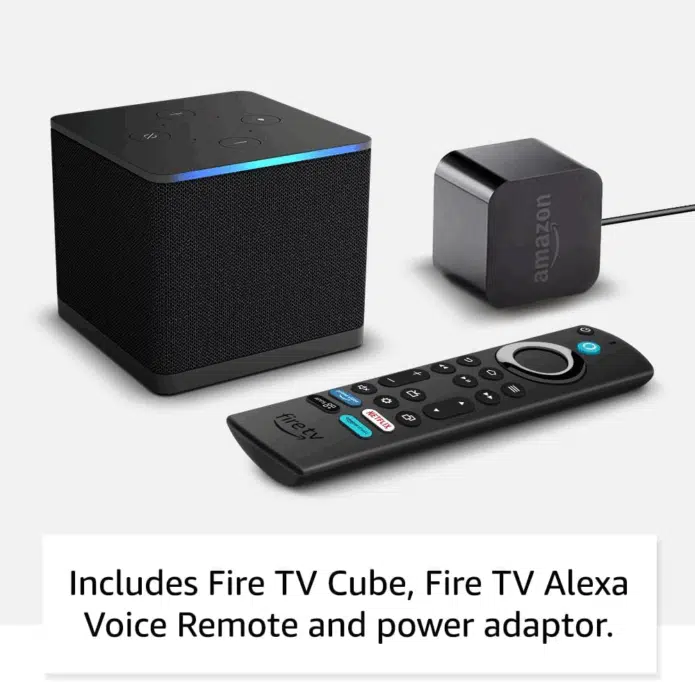
The Amazon Fire TV Cube combines streaming capabilities, advanced voice control (Alexa), and smart-home/device control features in one box. It’s a small set-top box, not a stick, and supports 4K/HDR and Dolby Atmos. Its 3rd-gen model was released in 2022.
The Cube runs Fire OS, and apps from the Amazon Appstore run natively on the device to stream video from the internet. Because it includes an HDMI input and IR/CEC control, you can integrate other video sources like a cable box or game console into your setup. The hands-free Alexa microphones and speaker let you give commands without using the remote.
Key features
- Voice control: Has hands-free Alexa built in for controlling the TV, soundbar, and other devices with your voice.
- Memory and storage: 2 GB RAM AND 16 GB storage.
- Processor: Octa-core processor with an 800 MHz GPU, resulting in noticeably faster app launches and navigation.
- Connectivity: Wi-Fi 6E support and Bluetooth for controllers/headphones. Also includes an Ethernet port, HDMI-in, and HDMI-out for connections.
- Video and audio output: Supports 4K Ultra HD streaming, HDR (including Dolby Vision), and Dolby Atmos audio.
- Cloud gaming: Amazon Luna, Xbox Game Pass.
Practical step-by-step setup
- Unpack and place the Cube near your TV. Plug it into power and attach HDMI from the Cube to your TV’s input. If you have devices to connect via HDMI-in, plug those in as well.
- Switch the TV input to the Cube. The on-screen setup begins. Pair the remote when prompted. The Alexa Voice Remote and voice features will be activated.
- Connect to Wi-Fi if using wireless or plug in Ethernet if using wired. If your router supports Wi-Fi 6E, you’ll get lower congestion and better performance. The Cube will check for updates; allow it to download them.
- Sign in to your Amazon account. It is required to activate Fire TV features and access the Appstore.
- Then, install or update apps and tune audio settings. Choose the best available or explicit passthrough options depending on your AVR.
Services supported
Because it uses Fire OS and the Amazon Appstore, it supports the major streaming platforms available in your region, including some cloud gaming services.
Pricing
$189 on Amazon. Pre-owned offers are also available.
What I liked
- Hands-free TV control with Alexa.
- Faster UI and app launch times.
- Wi-Fi 6E helps reduce latency and increases stability in crowded networks.
- HDMI input for other sources and device control, especially if you have multiple devices.
- Units come with a power adapter.
What I didn’t like
- All services may not be available in 4K/HDR. Certain services are subject to change at any time, may not be available in all areas, or in 4K/HDR, and may require separate subscriptions
Best for you if
- You want a good-performing streaming box and not just a stick, especially with a 4K TV for HDR and great audio.
- You have multiple HDMI sources and want one box to manage your entertainment system.
- You need stable networking for streaming with Wi-Fi 6E.
Not best for you if
- You only stream a few apps and don’t need HDMI input or voice control.
- Roku Ultra


The Roku Ultra is Roku’s streaming player, designed as a compact set-top box running Roku OS, featuring a fast and simple interface, wide app support, and advanced features including 4K, HDR, and Dolby Vision/Atmos. It uses Roku OS to provide the user interface, app store, and streaming services over your internet connection.
From the design to performance, it’s clear that it was built for users who want top-tier streaming, advanced connectivity, and high-fidelity video and audio features. It followed Roku’s streaming stick, and its latest major model was launched in 2024.
Key features
- Video and audio: Supports 4K up to 60 fps and major HDR formats and Dolby Vision, as well as Dolby Atmos for audio.
- Processor: The new quad-core processor enhances the internal performance and makes the UI more responsive.
- Connectivity: Improved Wi-Fi for more stable high-bitrate streaming on busy networks. A 10/100Base-T Ethernet port is included for wired internet. USB ports and power options are also included.
- Remote: The rechargeable Voice Remote Pro has backlit buttons, USB-C charging, a lost-remote finder, and voice control.
- Roku OS and Roku Store for access to numerous channels and apps, including universal search.
- Supports private listening in headphone mode, which allows you to listen to your TV through headphones.
Practical step-by-step setup
- Plug in power and connect the Roku Ultra to your TV via HDMI.
- Turn on the TV and select the HDMI input your Roku is connected to. The Roku will boot up and prompt for language.
- If using wired internet, connect to Ethernet. Otherwise, connect to Wi-Fi, enter your password, and let the Ultra download updates.
- Follow the on-screen instructions to pair the Voice Remote Pro if it doesn’t pair automatically.
- Sign in or create a Roku account to activate the device and access the store.
- Add your channels, adjust display settings for resolution and HDR, and optionally enable private listening in the mobile app or pair Bluetooth headphones.
Services supported
Since it’s a standard Roku player, the Ultra supports all primary streaming services available in your region. The Roku Channel also provides free, ad-supported content and live TV channels in some areas.
Pricing
$79.99 on Roku.
What I liked
- Roku’s UI and universal search make it easy to discover services and the Roku Channel which provides free content.
- The rechargeable Voice Remote Pro gives flexibility to powering the remote.
What I didn’t like
- Roku’s increasing home-screen ads and autoplay tests can be intrusive.
- If you don’t check the exact SKU or remote bundled with your unit, you might not get the version with the headphone jack.
- Unlike a stick that can plug directly behind the TV, the box has to sit somewhere visible.
Best for you if
- You’re a fan of Roku’s UI, the Roku channel, and universal search.
- You care about remote features like the private listening and remote finder.
Not best for you if
- You just want something cheap and simple.
- Your TV already has solid built-in streaming, and you don’t need extra features.
- You want a totally ad-free home screen.
- Google TV Streamer (4K)


The Google TV Streamer is Google’s new streaming box, replacing the Chromecast, whose production has been discontinued. It’s designed in a compact box form rather than a dongle. Google TV Streamer (4K), launched in September 2024, has upgraded internals, a faster processor, more storage, and better smart home integration.
It runs on Google TV, which is the user interface that aggregates content from installed streaming apps and offers cross-service search and recommendations. The streamer decodes video feeds locally and supports 4K and HDR codecs. It also accepts cast streams from phones and desktops via Google Cast. The remote includes a microphone for Google Assistant voice commands and lets you display slideshows from your Google Photos library on the screen.
Key features
- Up to 4K HDR output with support for Dolby Vision and Dolby Atmos
- Faster CPU compared to the previous Chromecast with Google TV
- 32 GB of internal storage and 4 GB RAM
- Better connectivity options, including improved Wi-Fi, Ethernet support, and Bluetooth
- Comes with a voice remote. New remote features include a customizable button and a lost remote notification. You can make the remote ring from the box when misplaced
- Support for Thread/Matter smart home integration. Matter is a smart home feature designed to eliminate compatibility issues, simplify setup, and improve security and reliability
- Google TV interface with integrated content recommendations and Google Cast support
- A wedge-shaped box instead of a dongle, designed to sit in front of the TV and connect with a separate HDMI cable
Practical step-by-step setup
Here’s how to set up the Google TV Streamer and connect it to your television:
- Plug the streamer into an HDMI port on your TV and connect the power adapter. This part is simple, but the in-box instructions are available if you get confused.
- Turn the TV to the correct HDMI input. If everything is connected properly, you’ll see the Google TV setup screen.
- Open the Google Home app on your Android or iOS phone, or download it if you don’t have it yet. Once launched, the app will detect the streamer and prompt you to connect to Wi-Fi, unless you’re using Ethernet, link your Google account, and pair the remote.
- Sign into services like Netflix, YouTube, Prime Video, and any others you want, or cast content from your phone, tablet, or computer to the streamer.
- Optionally set up profiles for family members, parental controls, and smart home devices through the Google Home tab.
Services supported
The streamer supports all major streaming services through native apps. It also aggregates content from multiple sources, helps you search across services, and supports casting from compatible apps on phones and the web.
What I liked
- Much more storage than previous Chromecast models
- More responsive UI with faster app launches and smoother performance
- Better smart home integration with Thread/Matter.
- Ethernet support that offers a more stable and faster internet connection than Wi-Fi by directly connecting to your router, which results in smoother streaming
- Remote improvements like a customizable button and a lost-remote chime
What I didn’t like
- More expensive, even higher than the Chromecast it replaces
- Bulkier compared to dongle-style devices, so it’s more visible
Pricing
$99.99 on the Google Store and Amazon.
Best for you if
You’re already invested in Google’s ecosystem (Google TV, Android, Google Home), plan to set up home automation, and want streaming and casting.
Not best for you if
- You just want an affordable way to stream Netflix or YouTube and don’t care about extras, the price might not make sense
- Your TV already supports Google TV or Android TV natively and you don’t need more ports or storage; you probably don’t need an external box
- Onn 4K Plus


The Onn 4K Plus is Walmart’s Google TV streaming box released in May 2025. It sits between the Onn 4K and the Onn 4K Pro in both features and price.
The Onn 4K Plus runs Google TV with Google’s recommendations and search features. Apps you install run natively on the box, and Google Cast is built into the OS so you can cast from your phone or tablet. The box decodes 4K video locally and sends video and audio to your TV or AVR using HDMI.
It supports Dolby Vision and Atmos and modern features, though it doesn’t include all the features of a top-end streamer.
The Onn 4K Pro is higher, offering more RAM, storage, a USB-A port, and a remote with a finder feature. On the other hand, the Onn 4K Plus is newer and comes with a faster processor, Android 14 OS, and double the storage of the base Onn 4K model.
Key features
- It uses Google TV, so you get the Google TV interface, Play Store apps, and Google Cast. It runs on the Amlogic S905X5M quad-core Cortex-A55 at up to 2.5 GHz.
- Has 2 GB RAM and 16 GB internal storage. This is enough for core apps but limited if you sideload heavily.
- 4K Ultra HD output, Dolby Vision support, HDR playback, and Dolby Atmos audio.
- Wi-Fi 6 for connectivity, HDMI output, and USB. But no built-in Ethernet port.
- Voice remote with a Google Assistant shortcut and dedicated app buttons. The Pro model adds hands-free, smart speaker-style control.
Practical step-by-step setup
- Power on the device. Plug the HDMI cable from the Onn into a free HDMI input on your TV. Some units don’t come with an HDMI cable, so use a good one. Switch your TV to the correct HDMI input.
- Once the device boots into Google TV setup, pair the remote and select your language.
- Connect to Wi-Fi, and sign in to your Google account to enable the Play Store, personalised recommendations, and Google Cast.
- Install or update apps like Netflix, Disney+, and Prime Video from the Google Play Store.
- Optionally, you can enable Google Home integration, configure profiles, and set parental controls.
Services supported
Because it runs Google TV and the Play Store, it supports all the major streaming apps from Netflix, Disney+, Amazon Prime Video, YouTube, and free/FAST channels through the Google TV interface, depending on your region.
Pricing
Onn 4K Plus: $29.88 on Walmart.
Onn 4K Pro: $44.73 on Walmart.
What I liked
- 4K and Dolby Vision at its price
- The same search, recommendations, and casting features you get on pricier Google TVs and Chromecasts.
What I didn’t like
- Limited RAM and storage
- Dolby Vision/Atmos sometimes doesn’t work properly with certain apps.
- The Google TV interface has lots of recommendations and promos, which feel cluttered.
Best for you if
You are a budget buyer and don’t need advanced features like built-in Ethernet, extra RAM, game streaming, or a remote finder.
Not best for you if
You are a power user who wants lots of storage, heavy gaming, or intensive Android app use.
2 more top Chromecast alternatives
| Device | Key features | Pricing | Pros | Cons |
| Apple TV 4K | A15 Bionic chip; offers 64 GB or 128 GB storage, depending on the model.Supports 4K, HDR10+, Dolby Vision, Dolby AtmosUSB-C Siri Remote; supports WiFi 6; Thread and Ethernet on the 128 GB model | Apple TV 4Kwith Wi-Fi: $129 Apple TV 4Kwith Wi-Fi and Ethernet: $149 |
Good picture and sound quality, smooth performance and UI. Strong integration in the Apple ecosystem. Premium features including Siri remote. |
Expensive compared to many alternatives with similar streaming features. Limited physical connectivity on some models. |
| Xiaomi Mi Box S | Android TV supports 4K HDR streamingChromecast built-in has 2 GB RAM and 8 GB storageSupports major streaming apps, voice assistant control, HDMI and WiFi connectivity. | $69.99 on Amazon | Gives you many features at a lower cost. Remote with a voice assistant and a good UI experience. |
Storage is limited room for many apps or heavy multitasking. Performance in more demanding tasks is weaker. |
FAQs about streaming to TV devices
Question: Do I need a Chromecast if I have a smart TV?
Answer: Not usually. Most modern smart TVs already include apps and casting features, so a separate Chromecast isn’t very necessary. An external streamer helps if your TV’s OS is slow, missing apps, doesn’t get regular updates, or lacks the features you want.
Question: Which streaming device has the most apps?
Answer: Roku and Android-based platforms like Google TV and Amazon Fire TV have the widest libraries.
Question: Can these devices work with older non-smart TVs?
Answer: Yes. They work with any device with an HDMI output. However, the output is usually limited to the TV’s maximum resolution, unless the device includes an upscaling feature.
Question: How important is 4K support for streaming devices?
Answer: It depends on you. If you own a 4K TV and watch a lot of Ultra HD content, 4K and HDR support are important.
Conclusion: Testing the 6 best Chromecast alternatives
In this article, each review came from real living room conditions. From plugging the devices into the TV and connecting them to the network to using them day to day for browsing apps, casting from phones, checking picture and audio quality, and trying out features like voice control.
When I was done, I realised that while there are several streaming to TV devices that can get the job done aside from Chromecast, there’s no single best option for everyone. You should go for the device that highlights the features you care about most.
To start with, pick based on your ecosystem—Apple, Google, or Amazon. Also, consider whether you game, how picky you are about picture and audio formats, and how much you want to spend.
I tested them so you don’t have to, and from what I saw, you’ll get the most from the device that matches your habits, not the one with the fanciest specs or hype.
Disclaimer!
This publication, review, or article (“Content”) is based on our independent evaluation and is subjective, reflecting our opinions, which may differ from others’ perspectives or experiences. We do not guarantee the accuracy or completeness of the Content and disclaim responsibility for any errors or omissions it may contain.
The information provided is not investment advice and should not be treated as such, as products or services may change after publication. By engaging with our Content, you acknowledge its subjective nature and agree not to hold us liable for any losses or damages arising from your reliance on the information provided.




